T-SQL Tuesday #143 – Short code examples
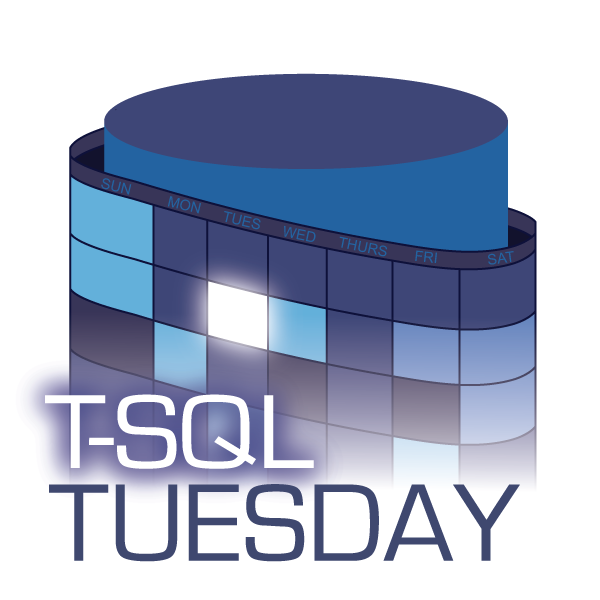 For the October T-SQL Tuesday invitation, John McCormack is inviting others to share some of their favorite short code examples. These could be SSMS/SQL Prompt snippets, one liners, keyboard query shortcuts or snippets you’ve committed to memory. It doesn’t have to be T-SQL, it could be Python, PowerShell, or anything else you use on a daily basis.
For the October T-SQL Tuesday invitation, John McCormack is inviting others to share some of their favorite short code examples. These could be SSMS/SQL Prompt snippets, one liners, keyboard query shortcuts or snippets you’ve committed to memory. It doesn’t have to be T-SQL, it could be Python, PowerShell, or anything else you use on a daily basis.
I’m excited that this will be my first time participating in a T-SQL Tuesday topic!
Most of my time is spent writing T-SQL, PowerShell and working in the PowerShell terminal, so that’s how I’ll split the post up.
I had to cut it short otherwise this post would be a mile long. If you’re interested in seeing more quick tricks, SQL Prompt snippets, etc, please leave a comment and let me know and I can do a Part 2 in the future.
T-SQL
Right justify values
- While you usually shouldn’t be formatting output at the data layer, I find this to be particularly useful when building utility stored procedures that are used directly and not feeding a report or an application.
- Note, be careful using
FORMAT()it’s pretty inefficient, but if your code only returns a handful of records, then there’s likely no need to worry. Just don’t use it on queries that are returning large datasets.
SELECT NoAlign = x.val
, AlignRight = RIGHT(CONCAT(SPACE(16), x.Val), 16)
, AlignRightComma = RIGHT(CONCAT(SPACE(16), FORMAT(x.Val, 'N0')), 16)
FROM (
VALUES (24114),(372559),(117940),(16),(0),(589892558),(46827)
) x(val);
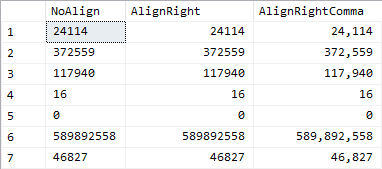
Divide by zero safe percentage
- This snippet gets used in almost every report I build. You need to return a percentage, but you need to handle NULL values. Most of the time, if the denominator is zero, then I want to return a percentage of 0%.
- Depending on whether you want to return the percentage as a whole number or as a decimal you can change the multiplier on the denominator.
0.01will give you a whole number percentage whereas1.00will give you the percentage as a proper decimal. - Once you write your percentage, you can convert / cast the result to the preferred data type, just be mindful of arithmetic overflows.
DECLARE @Numerator decimal(10,4) = 123456.1234,
@Denominator decimal(10,4) = 689758.5678;
-- Return percentage as a whole
SELECT PctAsWhole = CONVERT(decimal(6,3), COALESCE(@Numerator / NULLIF(@Denominator * 0.01, 0), 0.00))
-- Return percentage as a decimal
, PctAsDecimal = CONVERT(decimal(6,5), COALESCE(@Numerator / NULLIF(@Denominator * 1.00, 0), 0.00));

Generating random numbers within a range
- These are great for generating test data
- The values returned by the snippets below could be fed into a
DATEADD()function for generating random dates within a range
-- Generate random number within an inclusive range
DECLARE @RangeStart int = 100,
@RangeEnd int = 104;
SELECT FLOOR(RAND(CHECKSUM(NEWID()))*(@RangeEnd-@RangeStart+1))+@RangeStart;
-- Generate random number within a range of size n starting at point x
DECLARE @RangeStart int = 100,
@RangeSize int = 5;
SELECT ABS(CHECKSUM(NEWID())%@RangeSize)+@RangeStart;
-- Randomly pick either 1 or -1
SELECT SIGN(CHECKSUM(NEWID()));
-- Randomly pick a number between -N and N (inclusive)
DECLARE @RangeSize int = 1;
SELECT CHECKSUM(NEWID())%(@RangeSize+1);
Tally table
- Tally / Numbers tables can be used for all sorts of things. For example, avoiding cursors, loops, etc by performing those tasks by row. Jeff Moden has a great article using a tally table to build a string split function. He’s also written about how tally tables can be used to replace loops.
- Another great use of them is generating sample data. Utilizing the snippets above for generating random numbers, you can easily generate random data for testing, including date ranges.
- Plenty of other bloggers have written about them, including Itzik Ben-Gan who I believe is the first person I learned this from.
-- Using CTEs
-- Careful, this returns 1,000,001 rows if not limited
WITH c1 AS (SELECT x.x FROM (VALUES(1),(1),(1),(1),(1),(1),(1),(1),(1),(1)) x(x)) -- 10
, c2(x) AS (SELECT 1 FROM c1 x CROSS JOIN c1 y) -- 10 * 10
, c3(x) AS (SELECT 1 FROM c2 x CROSS JOIN c2 y CROSS JOIN c2 z) -- 100 * 100 * 100
, c4(rn) AS (SELECT 0 UNION ALL SELECT ROW_NUMBER() OVER (ORDER BY (SELECT 1)) FROM c3) -- Add zero record, and row numbers
SELECT TOP(1000) x.rn
FROM c4 x;
-- Using XML
-- This is a method I came up with while trying to work on a SQL code golf problem
-- FYI, this has not been tested for efficiency against the CTE method
DECLARE @x xml = REPLICATE(CONVERT(varchar(MAX),'<n/>'), 1000); --Table size
WITH c(rn) AS (SELECT 0 UNION ALL SELECT ROW_NUMBER() OVER (ORDER BY (SELECT 1)) FROM @x.nodes('n') x(n))
SELECT c.rn
FROM c;
Session settings for controlling plans and stats
- These ones I have to google almost every time because I forget what each one does.
-- SET SHOWPLAN_TEXT ON -- SET SHOWPLAN_TEXT OFF -- Returns ESTIMATED execution plan info as a result set
-- SET SHOWPLAN_ALL ON -- SET SHOWPLAN_ALL OFF -- Returns ESTIMATED info, similar to SHOWPLAN_TEXT, but returns much more detailed info as additional columns
-- SET SHOWPLAN_XML ON -- SET SHOWPLAN_XML OFF -- Returns ESTIMATED execution plans as XML
-- SET STATISTICS XML ON -- SET STATISTICS XML OFF -- Returns ACTUAL execution plan as XML
-- SET STATISTICS PROFILE ON -- SET STATISTICS PROFILE OFF -- Returns ACTUAL execution plan as a result set
-- SET STATISTICS TIME ON -- SET STATISTICS TIME OFF -- Returns ACTUAL parse, compile, execution times for each statement in messages tab
-- SET STATISTICS IO ON -- SET STATISTICS IO OFF -- Returns ACTUAL disk activity metrics in messages tab
-- My most used snippet being:
SET STATISTICS IO, TIME ON;
PowerShell / CLI
Rename a column when using Select-Object
- A fairly simple one, but I remember how long I went before learning this when I first started out in PowerShell, so including it here is a must.
gci | select @{N='FileName'; E={$_.Name}}
Convert all files to UTF-8
- If you’ve ever dealt with storing your SQL files in git, you may have realized that UTF-8 isn’t always the encoding of choice. Unfortunately, git doesn’t like files encoded with things like UTF-16LE BOM.
- This is a snippet I like to use to convert whole directories recursively to UTF-8. This makes it easier for viewing diffs with git.
gci -File -Recurse | ? Extension -In @('.sql') | % { $body = $_ | gc -Raw; $body | Set-Content -Encoding utf8 -NoNewline; }
Clean out recursively empty directories
- This is probably one of my most used PowerShell snippets when it comes to file cleanup.
- The snippet will find all directories that contain no files recursively. So if all you have is a chain of empty directories, it will remove it.
- Just be careful using this if whatever application is using the folder structure doesn’t crash because it’s unable to find the directory and does not create missing ones itself.
# The '1' means "AllDirectories", aka, recurse
gci -Directory -Recurse | ? {-Not $_.GetFiles("*",1)} | rm -Recurse;
First/Last N characters of a string
- Something I learned very quickly about PowerShell is that it’s not nearly as forgiving as T-SQL when you are using the
LEFT(),RIGHT()andSUBSTRING()functions. If you provide a length that is larger than the string length, PowerShell throws an error. This is a common practice in T-SQL, to provide a very large number to get “the rest” of the string from a certain point. But you can’t do that in PowerShell.
$string = 'foobar';
$n = 20
# First N:
$string.substring(0, [System.Math]::Min($n, $string.Length))
# Shorter alternative
$string[0..($n-1)] -join ''
# Last N:
$string.Substring($string.Length - [System.Math]::Min($n, $string.Length))
Monitor a log file with filtering
- I often need to monitor an active log file to wait for a particular event to occur. Sometimes it can be difficult to catch if the file is extremely active.
- There are tools out there specifically for parsing and monitoring log files, but sometimes you don’t have them available, such as on an auto created EC2 instance
- This command is useful for monitoring a log file and also passing in a list of filters to exclude or include
- The two filters use regex strings to perform the matching
gc .\<filename>.log -Wait | ? { $_ -match '(error|warning)' } | ? { $_ -notmatch '(debug)' }
Pseudo sudo
- Since windows doesn’t yet support an alternative to the linux
sudocommand, I use this in my$PROFILEto make it easy to quickly spawn a shell window with admin privileges.
function sudo {
Start-Process pwsh -v RunAs;
};
Set window title
- This is about as simple as it gets, but it’s not as straight forward as I expected it to be in PowerShell. If you ever have something that auto-opens PowerShell windows, you might want to set the window title to something easily identifiable.
- Keep in mind, this title can quickly get overwritten by whatever you are running under it.
$host.ui.RawUI.WindowTitle = 'changed title';
Run SQL Server from Docker
- This is a straight copy-paste from the SQL Server docker hub page. If you use Docker Desktop, this is an awesome way to quickly spin up a local instance of SQL Server, ready for all sorts of testing. I use this before every blog post to give me a clean working environment to test in, and then I can quickly and easily clean it up when I’m done by removing the container.
docker run -e 'ACCEPT_EULA=Y' -e "MSSQL_SA_PASSWORD=${pass}" -p 1433:1433 -d mcr.microsoft.com/mssql/server:2019-latest;
Use ripgrep to search files
- I actually want to do a full length blog post just on this tool and other similar CLI workflows, but for now, I’m just putting this out there as a quick tip.
- This is more of a public service announcement than anything…Please install, learn and use ripgrep. It is one of the most useful tools I have added to my CLI toolbelt. You will not regret it, especially if you are a Windows user because the built in alternatives such as
FINDin cmd andSelect-Stringin PowerShell are sooo sloooooowwwww compared to this, and don’t even compare when it comes to features.
rg -i some_text_or_regex_to_search
Notepad++ alias
- Do yourself a favor and add an alias for notepad++. This is assuming Notepad++ is in your
PATHSvariable, if it isn’t for you, that’s outside the scope of this tip. But for my default installation, it is. Typingnotepad++.execan be a bit annoying, so I like to alias it tonppfor when I need to pipe a list of files to open.
Set-Alias -Name npp -Value 'notepad++.exe';
Bonus
Shruggie: ¯\_(ツ)_/¯
That’s all I’ve got for you today…despite how long this post is, I really had to cut it short and leave a lot out. If you found any of these useful or if you have any snippets you’d like to suggest yourself, please leave a comment and let me know.